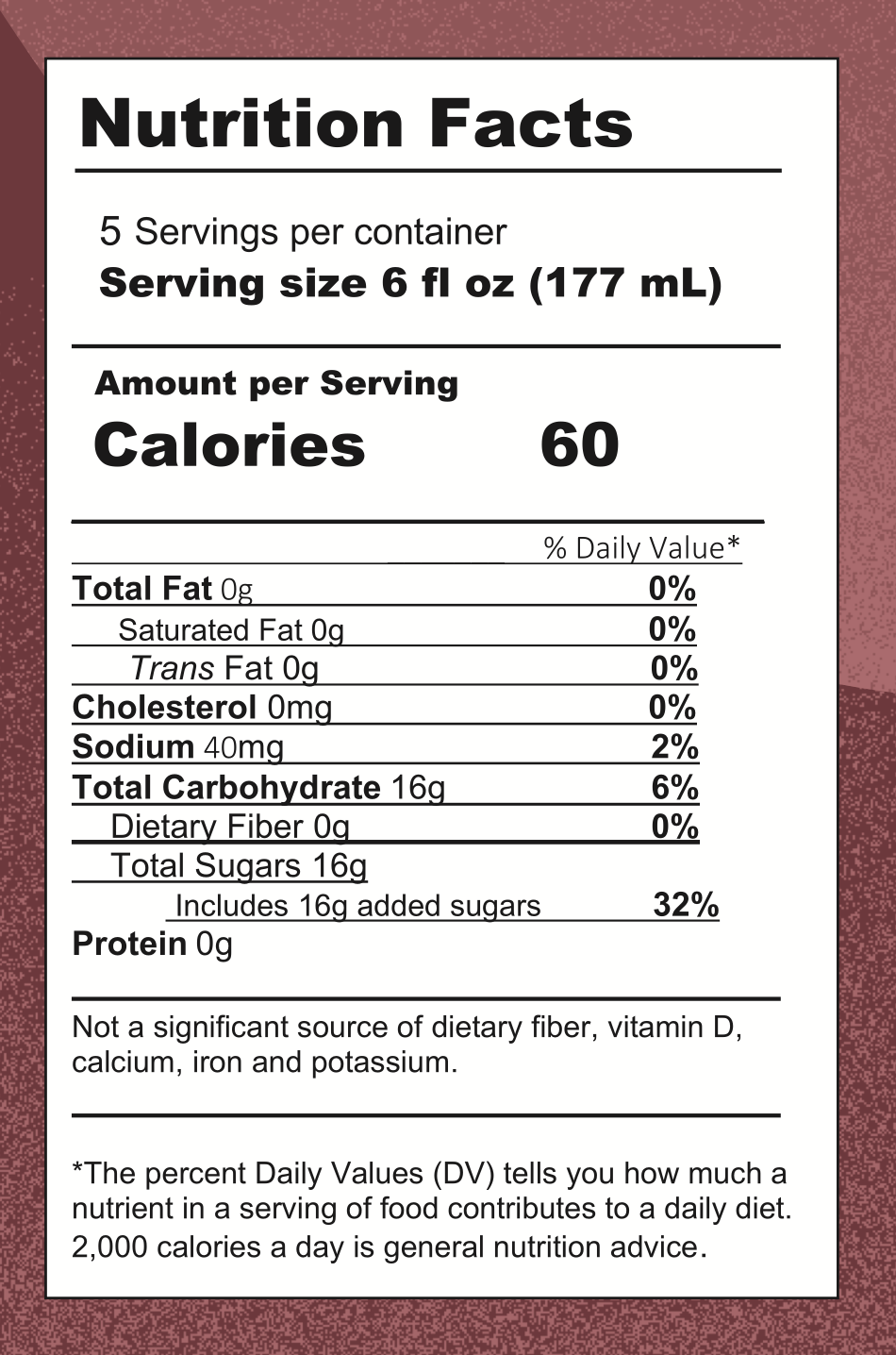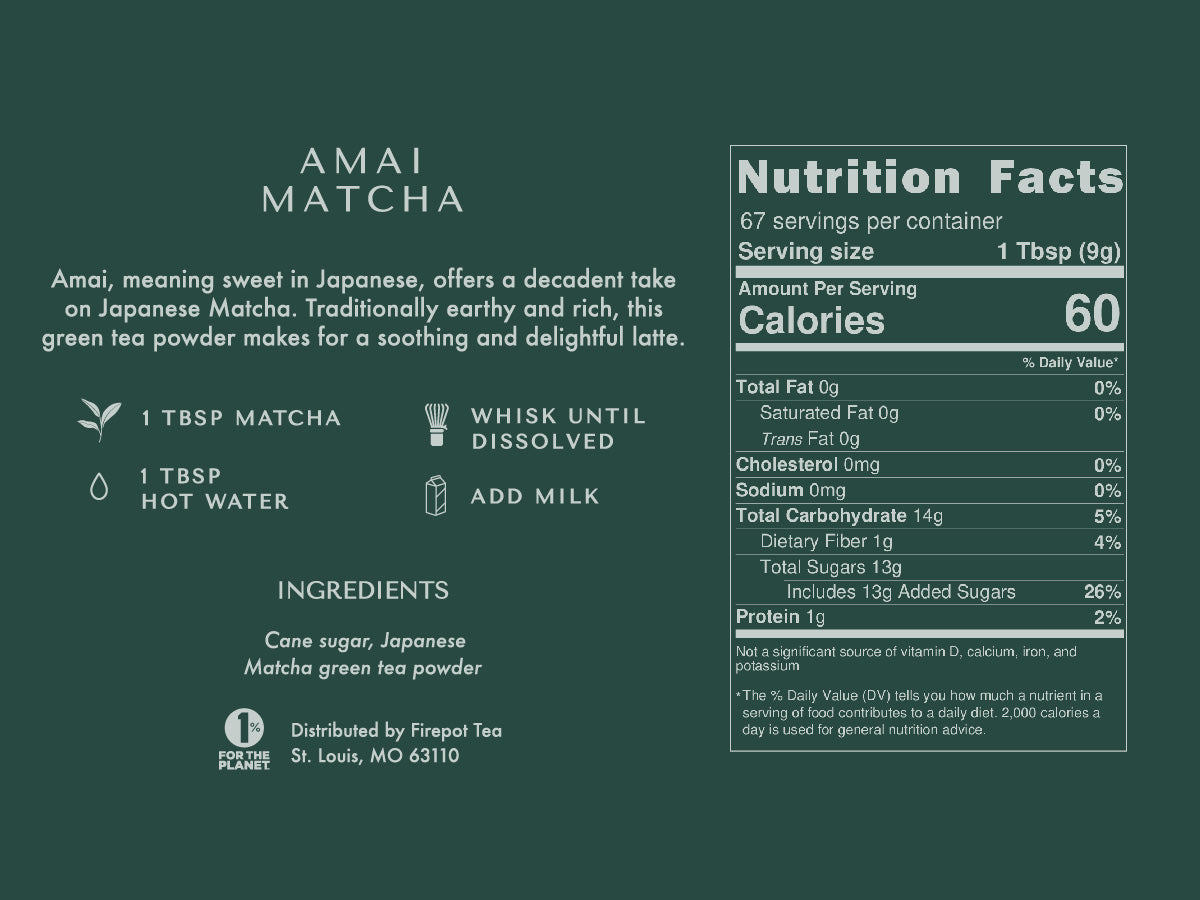Thanks for subscribing! Below is an FAQ for how to make adjustments to your subscription and account. If you have any other issues, please feel free to email us at info@firepot.com.
Log in to customer account
You can access your Customer Portal through your Shopify account login. If you have not registered an account, you will need to create an account using the same email address used at checkout. Once your account is registered, you can login and access your Customer Portal by clicking on the Manage Subscriptions link.
Alternatively, you can access your account using the Customer Portal direct link. This link is normally sent in your Subscription Confirmation email and your Upcoming Order email.
General Questions:
Q: Will other discounts apply to my subscription?
A: No, other discounts do not apply to subscriptions. Subscriptions already come with a discount built in!
Q: Why do some products offer subscriptions and others do not?
A: The goal of our recurring subscriptions is to offer you predictability and convenience with your tea purchases. Some of our products are in stock year round, and others are special releases that will not be offered again once we are out of stock.
Cancel a subscription
In order to cancel your subscription, you will first need to log in to your account. Within the Subscriptions tab, click the Cancel link next to the subscription order you would like to cancel. On the following page, you will be prompted to enter a cancellation reason.

Update billing information
In the Billing Information tab you'll find the current method of payment along with the current billing address. However, this is not the same as the shipping address. You would edit the address in this section if your billing address has changed or if you need to update your email address.

Skip a delivery
Once logged in, click on Delivery Schedule on the left to see all upcoming deliveries for your subscriptions. To skip a delivery, you can click Skip next to the delivery you would like to skip. Similarly, to unskip a delivery, you would click Unskip next to the order.

Update shipping address
Once logged in, click on Subscriptions and click Edit to the right of the address. This only affects the shipping/delivery address, this does not update billing information related to the method of payment.
You will be taken to a page where you can modify your shipping address fields.

Add a product to a subscription
Once logged in, select the Subscriptions tab, then click Add Product. This will open a pop-up where you can search, view, and select additional products to add to your upcoming deliveries. You may also choose the frequency and first shipment date.

CHANGE THE FREQUENCY OF YOUR SUBSCRIPTION:
- Go to Subscriptions - Edit - Change Frequency: